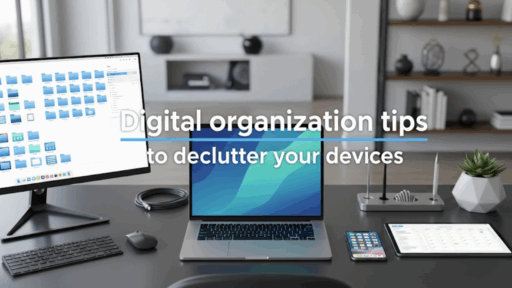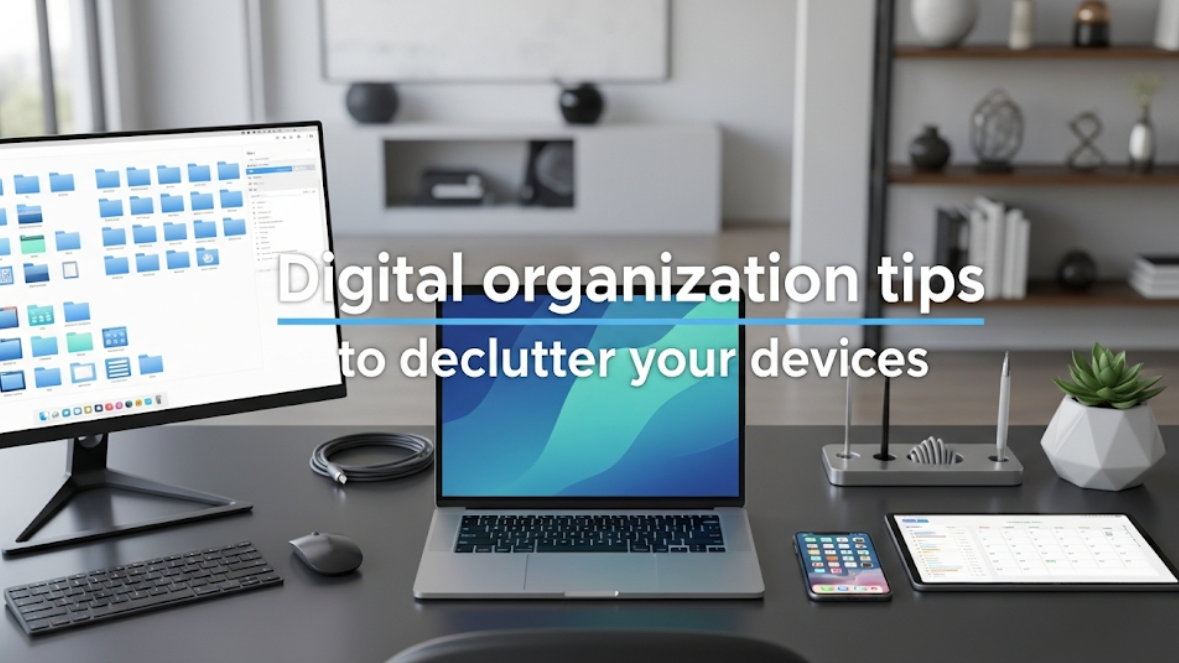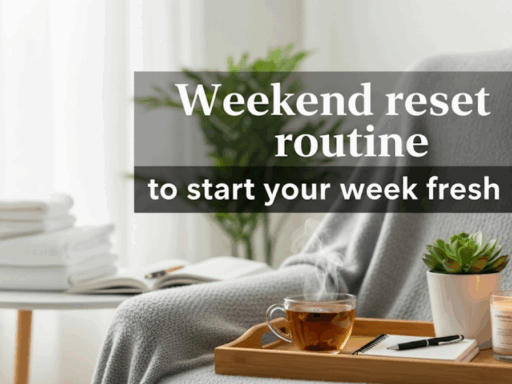How to Declutter Your Devices With Digital Organization: The Future Habits of Life in 2025
Another notification dings on your phone. Your laptop fan is buzzing furiously in desperate attempts to keep up with all the tabs you have open. It makes your desktop look like a digital tornado hit it. Sound familiar? You’re not alone. Stat: The average person looks at their phone 96 times a day and has more than 3,000 pics stored on their device. But digital clutter is more than a nuisance. It can steal your time, productivity and peace of mind.
Being digitally organized goes beyond just deleting a few of your old photos. The question becomes how do you create these systems to find what you need fast, save the important stuff and lessen your digital stress. You will save 8 hours a week and be more in control of your technology when your devices run well and your files are organized.
In this article, I will show you some established ways and steps how to declutter in every area of your digital life. We are going to explore some real actionable tips ranging from smartphone cleanup to computer optimization. And you will definitely be able to start giving some order in a disordered digital life that frustrates instead of empowering.
Why Digital Clutter is Even More Harmful Than We Realize
The impact of digital clutter on your life creates several problems when your devices are disorganized:
Performance Issues
- Longer boot and application launch times
- Background processes killing your battery life
- Frequent crashes and freezing
- Not much space for new files to be saved
Productivity Losses
- Minutes and hours searching for files & photos
- Difficulty focusing with cluttered screens
- Greater stress on account of digital disarray
- Missed opportunities due to disorganization
Security Risks
- Outdated apps with security vulnerabilities
- Duplicate files containing sensitive information
- Forgotten accounts and unused services
- Weak password management
Smartphone Cleanup: Your Pocket-Sized Priority
Your smartphone, if it’s your most-used device, generally gets the most attention. Here’s how to declutter it effectively.
App Audit and Removal
Start with a rigorous review of your apps. According to research, more than 80% of installed apps are used only once.
Step 1: Identify Unused Apps
- View app usage stats in your phone’s settings
- Find apps you have not opened in 30 or more days
- Search for apps that serve the same role as one another
- See what pre-installed apps are there that you do not use
Step 2: Delete Strategically
- Delete apps from your device which you are not using for the last 3 months
- Have one app per function (one weather app, one calculator app, etc.)
- Systematically uninstall trial versions and old games
- Remove those that constantly ask for permissions
Organize the rest of the apps into sensible folders based on function:
- Work & Productivity
- Social & Communication
- Entertainment & Games
- Health & Fitness
- Shopping & Finance
- Travel & Navigation
Photo and Video Management
Photographs are often the biggest storage hogs of all. Here’s how to tackle them:
Quick Wins for Photo Cleanup:
- Remove redundant screenshots
- Remove blurry or duplicate photos
- Move old photos to the cloud
- Empty your Recently Deleted folder entirely
Advanced Photo Organization:
- Create Event Albums: Vacation photos, birthday party photos, special occasions
- Create Favorites: Highlight your top photos to see them quickly and easily
- Turn on Auto-Backup: Cloud sync daily to avoid future accumulation
- Regular Review Schedule: Set time aside to delete images; spend 10 minutes a week doing this
Contact List Cleanup
Your contact list is a collection of stale, outdated and even duplicate entries.
- Merge duplicate contacts
- Delete contacts you have not connected with in 1 year
- Establish and maintain better contact details for those who matter
- Remove old business contact information from previous jobs
- Use cloud services for contacts backup
Message and Email Organization
Clean up your communication apps to improve app performance:
Text Messages:
- Delete conversations from unknown numbers
- Delete old group chats
- Delete media files from your messages
- Set messages to auto-delete after a time
Email Apps:
- Unsubscribe from newsletters you never open
- Remove emails 1 year old (backup any important ones first)
- Use automated filters to segment incoming emails
- Empty your spam and trash folders regularly
Computer Organization: Desktop to Downloads
Your computer is likely a repository of years worth of digital buildup. Here’s how to structure it:
Desktop Declutter Strategy
A cluttered desktop slows down your computer and productivity. Follow this systematic approach:
The Desktop Rule of Three:
- Only keep actively used files on desktop
- Keep fewer than 10 items on your desktop
- Review and clean desktop weekly
Desktop Organization Steps:
- Put everything on your desktop in one sorting folder
- Sort by file type: documents, images, shortcuts and other files
- Get rid of junk: old shortcuts, empty folders and old files
- Organize project folders based on what they are being used for
- Establish logical folders with clear descriptive folder names
File System Overhaul
Create a file system that works for you:
Folder Structure Example:
Documents/
├── Work/
│ ├── Projects_2025/
│ ├── Reports/
│ └── Presentations/
├── Personal/
│ ├── Finance/
│ ├── Health_Records/
│ └── Hobbies/
├── Resources/
├── Templates/
└── References/
File Naming Best Practices:
- Use consistent naming conventions
- Include dates in format YYYY-MM-DD
- No spaces (use underscores or dashes)
- Keep names descriptive but concise
Downloads Folder Deep Clean
The Downloads folder is like a virtual junk drawer. Here’s how to tame it:
- Sort by file type: Put the same sort of file in one pile
- Delete installation files: Remove the setup files for programs you’ve already installed
- Move important files: Shift useful files to appropriate folders
- Clean older downloads: Remove files older than 30 days (unless required)
- Automate your organization: Use tools or scripts to automatically organize new downloads
Storage Space Optimization
Free up storage space effectively:
Large File Hunters:
- Find space hogs with built-in storage analyzers
- Find those giant, forgotten videos
- Find and remove duplicate files
- Clear temporary files and caches
Storage Optimization Checklist:
- Empty trash/recycle bin completely
- Clear browser cache and downloads
- Remove old software installation files
- Remove temporary files from system folders
- Clear video editing project files
- Clean up old backup files you no longer need
Cloud Storage: Your Digital Safety Net
Cloud storage can either be a great blessing or your biggest nightmare. Here’s how to do it right:
Cloud Storage Best Practices
Keep identical folder structures across all your devices and cloud services. This makes finding files easy no matter where you are.
Sync Settings Optimization:
- Sync only active folders
- Save local storage via selective sync
- Regularly backup important directories
- Check sync status regularly to avoid conflicts
Multiple Cloud Services Management
Many people use several cloud services (Google Drive, Dropbox, OneDrive, iCloud). Follow these tips to handle them correctly:
Service-Specific Strategies:
- Main cloud service: General purpose for serving as main sync service
- Special use services: Use other services for specific purposes (photos, work files)
- Ensure the services you use are accessible on all platforms
- Track storage limits to avoid unexpected fees or service disruptions
Browser Cleanup: Tabs and Bookmarks
Your web browser likely needs cleaning too. A messy browser impacts both performance and productivity.
Tab Management Revolution
Large numbers of open tabs slow your browser down and create distraction:
Tab Organization Strategies:
- Use browser’s tab groups feature
- Use bookmarks instead of keeping tabs open
- Use reading services for articles to read later
- Set up tab management extensions
- Frequently close idle tabs
Bookmark Organization System
Transform bookmark chaos into an organized library:
Bookmark Folder Structure:
Bookmarks
├── Daily_Use
├── Work_Resources
├── Research_Projects
├── Shopping_Lists
└── Archive
Bookmark Maintenance Tips:
- Delete broken links monthly
- Use descriptive names for bookmarks
- Regularly review and update categories
- Export bookmarks as backup
Extension and Add-on Audit
Browser extensions may decrease performance and create security risks.
- Review all installed extensions
- Uninstall unused extensions
- Update remaining extensions
- Verify permissions: Make sure extensions only have access to what they need
- Install wisely: Only install extensions from reputable developers
Organizing Your Email: The Path to Inbox Zero
Email overload creates digital stress. Here’s how to regain control:
Inbox Organization Strategies
The PARA Method for Email:
- Projects: Current project-related emails
- Areas: Ongoing responsibilities
- Resources: Reference materials
- Archive: Everything else
Email Processing Workflow:
- Delete: Spam and irrelevant emails
- Delegate: Emails that others should work on
- Do: Process emails that take 2 minutes or less
- Defer: Schedule time for emails that require more thought
Subscription Management
Email subscriptions pile up quickly. Take control with these steps:
Unsubscribe Strategy:
- Use unsubscribe links for legitimate senders
- Block spam sources instead of unsubscribing
- Use email filtering for newsletter separation
- Consider using a separate email for subscriptions
Organize Multiple Email Accounts:
- Personal communications
- Work-related emails
- Online shopping and subscriptions
- Financial and important services
Password and Security Cleanup
Digital organization isn’t complete without cybersecurity. Poor password management leads to vulnerabilities.
Password Manager Implementation
Benefits of Password Managers:
- Generate strong, unique passwords
- Store passwords securely
- Auto-fill login forms
- Sync across devices
- Monitor for breached passwords
Setup Steps:
- Choose a reputable password manager
- Import existing passwords
- Update weak or duplicate passwords
- Enable two-factor authentication
- Regularly audit saved passwords
Account Inventory and Cleanup
Account Audit Process:
- List all accounts: Password manager will help identify all accounts
- Categorize usage: Active, occasional, never used
- Close unused accounts: Disable unnecessary accounts
- Update important accounts: Make sure your information is correct and up-to-date
- Secure important accounts: Store credentials for necessary services securely
Maintenance Routines That Actually Work
Organization is effective only if you maintain it. Here are sustainable routines:
Daily Habits (5-10 minutes)
Morning Digital Check:
- Clear phone notifications
- Prioritize and respond to messages
- Check calendar and task list
- Organize desktop if needed
Evening Wind-Down:
- Remove unwanted photos from the day
- Clear browser tabs
- File any new documents
- Plug in devices to charge
Weekly Deep Clean (30-45 minutes)
Sunday Digital Maintenance:
- [ ] Weekly photo review & organization
- [ ] Organize/clean up desktop and downloads folder
- [ ] Reduce email inbox to zero
- [ ] Update task lists and calendar
- [ ] Back up important files
- [ ] Free up disk space on all devices
Monthly System Review (1-2 hours)
First Weekend of Each Month:
- [ ] Review & delete old files
- [ ] Update software and apps
- [ ] Audit subscriptions and services
- [ ] Check cloud storage usage
- [ ] Review security settings
- [ ] Clean up contact lists
Quarterly Digital Overhaul (2-3 hours)
Seasonal Deep Clean:
- [ ] Major review of file organization
- [ ] Password audit and changes
- [ ] Device performance optimization
- [ ] Backup system verification
- [ ] Digital subscription review
- [ ] Update emergency contact details
Organization Tools and Apps
Much of your digital organization can be automated with the proper tools:
File Organization Tools
| Tool Name | Platform | Purpose | Price |
|---|---|---|---|
| Hazel | Mac | Automated file organization | $32 |
| File Juggler | Windows | Rule-based file sorting | $30 |
| Duplicate Cleaner | Windows | Finding and deleting duplicates | Free/Pro |
| Gemini 2 | Mac | Removing duplicate files in bulk | $20 |
Productivity Apps
Task Management:
- Todoist: Cross-platform task management
- Things 3: Mac-focused task organization
- Microsoft To Do: Free and reliable option
Note Taking:
- Notion: All-in-one workspace
- Obsidian: Knowledge management system
- Apple Notes: Simple, built-in option
Automation Tools
IFTTT (If This Then That): Create automated sequences
- Save email attachments to specific folders
- Auto-upload photos to multiple services
- Sync calendars across platforms
Zapier: Advanced automation for business tasks
- Connect different apps and services
- Automate repetitive tasks
- Create complex workflows
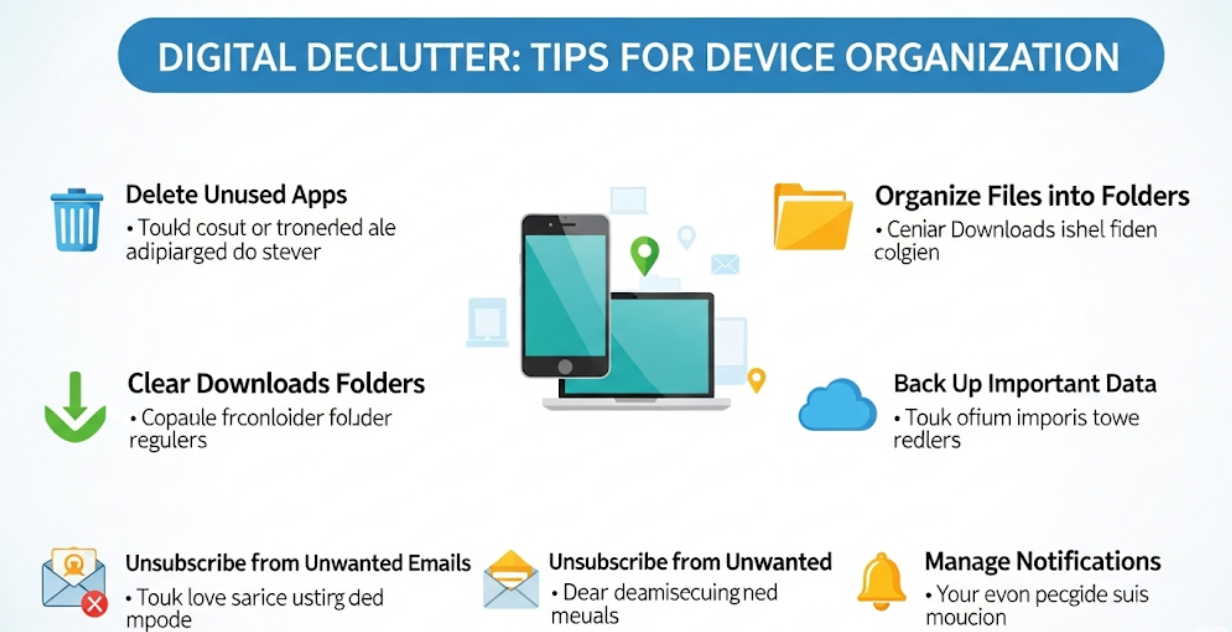
Troubleshooting Common Organization Challenges
Even the best systems have challenges. Here are common problems and their solutions:
“I Don’t Have Time for This!”
Solution: Start Small
- Dedicate just 5 minutes daily
- Focus on one area at a time
- Use waiting times for light tasks (commutes, appointments)
- Automate what you can
“I Get Organized But Then Can Never Find Anything!”
Solution: Improve Your System
- Use more intuitive folder names
- Create shortcuts for frequently used folders
- Document your organization system
- Use search functions more effectively
“Everything Becomes Messy Again Quickly”
Solution: Build Better Habits
- Set up automatic organization rules
- Review and adjust systems regularly
- Implement organization into your daily routine
- Address problems immediately, not later
Advanced Organization Techniques
These advanced strategies can take your digital life to the next level:
Tagging and Metadata Systems
Assign tags and metadata to files so you can find them in multiple ways:
- Organize tags by project, priority, and category
- Use color coding
- Add keywords to file properties
- Create automated smart folders from metadata
Cross-Platform Synchronization
Your organization system must work across platforms:
- Use cloud services that sync settings
- Maintain consistent folder structures
- Set up automatic backup systems
- Regularly test access from different devices
Integration Strategies
Create smooth workflows by integrating:
- Calendar apps with task managers
- Note-taking tools with project folders
- Automated file movement between services
- Single dashboards for multiple tools
The Psychology of Digital Organization
Why are some people digital hoarders? It has to do with the psychology of organization.
Common Mental Barriers:
- Fear of deleting important files
- Perfectionist tendencies that prevent starting
- Overwhelm from too many options
- Not having clear direction or priorities
Overcoming Psychological Resistance:
- Start with easy wins: Delete obvious junk
- Set boundaries: Don’t aim for perfection
- Focus on benefits: Keep your eye on the prize
- Embrace progress: Done is better than perfect
- Celebrate progress: Recognize even small improvements
Future-Proofing Your Digital Organization
Technology changes rapidly. Create systems that adapt to new tools and platforms:
Flexible Naming Conventions
Create naming systems that work across platforms:
- Avoid special characters that some systems don’t support
- Use consistent date formats
- Keep names concise but descriptive
- Plan for version control
Regular System Updates
Quarterly Technology Review:
- Evaluate new tools and apps
- Update existing systems for efficiency
- Remove or replace outdated tools
- Backup and test recovery systems
Long-term Storage Planning
Think beyond current needs:
- Use file formats that won’t become obsolete
- Plan for data migration between systems
- Anticipate increased storage needs
- Document important organization decisions
Conclusion: Your Digital Transformation Starts Now
If you currently believe that your digital life needs an extreme makeover, the time has come for a change.
Digital organization is not about being perfect (because who has time for that?). The tactics contained in this guide serve as a blueprint for turning your chaotic digital life into an organized system.
Remember that organization is a process, not an event. Begin with the things that bother you the most — may it be a bulging photo library, an unread email inbox, or a messy desktop. These small consistent actions add up to big improvements over time.
Digital organization has advantages beyond a clean screen. Save time searching for files, reduce digital chaos and stress, optimize the performance of your devices, and create more room for what you prioritize.
Take your next action toward an organized digital life. Pick one area from this guide and spend 10 minutes decluttering it today. Years from now, you will be grateful for that single step on the road to digital freedom.
Quick Start Checklist:
- [ ] Delete 10 images you can live without from your phone
- [ ] Unsubscribe from 3 email newsletters you don’t read
- [ ] Uninstall 5 apps you haven’t used for months
- [ ] Create one organized folder on your desktop
- [ ] Empty your browser downloads folder
- [ ] Set up one automation rule for files
The path to digital decluttering starts here. Take control of your technology, and see how that changes not only your devices but the way you approach everything digital.